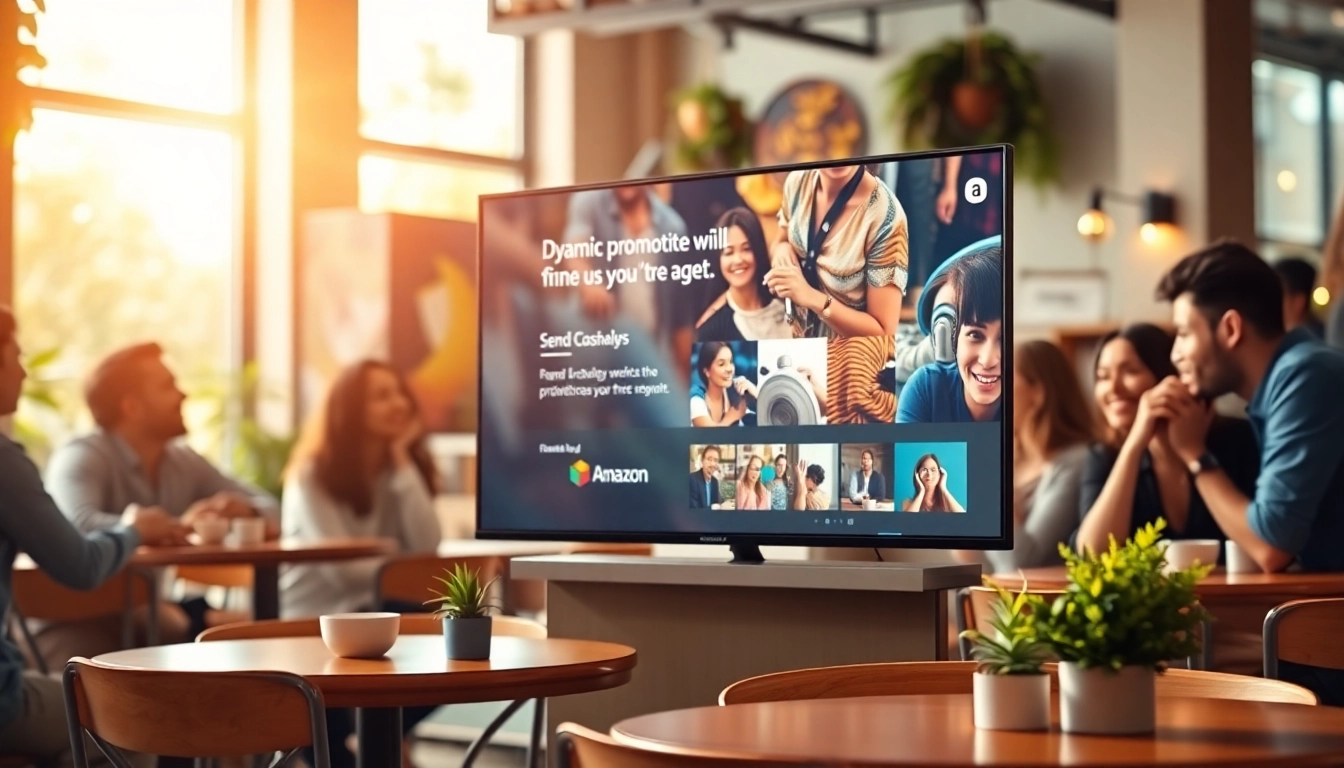Understanding the Fire TV Digital Signage App
The Fire TV digital signage app serves as a powerful tool for displaying visual content on digital signage screens. It allows businesses and organizations to communicate effectively with their audiences by presenting vital information in an engaging format. The application capitalizes on the affordability and versatility of Amazon’s Fire TV hardware, making it an attractive choice for those looking to enhance their signage solutions without breaking the bank. This comprehensive guide will cover essential aspects of the Fire TV digital signage app, including its features, setup process, content creation strategies, analytics, and advanced techniques to maximize its potential.
What is a Fire TV Digital Signage App?
A Fire TV digital signage app is a software application designed to enable users to create, manage, and display multimedia content on screens via Amazon Fire TV devices. These apps are ideal for various environments, including retail spaces, restaurants, corporate offices, and educational institutions, serving purposes such as advertising, menu displays, announcements, and entertainment. The core functionality revolves around the ability to schedule and present diverse content, from images and videos to social media feeds, all from a user-friendly interface.
Key Features of the Fire TV Digital Signage App
Fire TV digital signage apps come equipped with a variety of features aimed at enhancing user experience and engagement. Key features typically include:
- Content Management: Users can upload, organize, and schedule content easily to ensure that the right message is delivered at the right time.
- Remote Management: Manage signage screens remotely via web-based platforms, allowing for quick updates and changes without needing physical access to devices.
- Templates and Design Tools: Many apps offer customizable templates that simplify the content creation process, enabling users to design visually appealing displays quickly.
- Multimedia Support: Leverage various formats, including images, videos, and streaming content, to create diverse and engaging displays.
- Analytics Tracking: Monitor engagement and performance metrics that can inform content decisions and optimize effectiveness.
Benefits of Using a Fire TV Digital Signage App
The advantages of utilizing a Fire TV digital signage app are numerous:
- Cost-Effective Solution: Compared to traditional signage systems, Fire TV digital signage apps offer a more economical option, with minimal hardware investment required.
- Ease of Setup: Users can quickly set up their digital signage solution with Fire TV devices, often without needing extensive technical knowledge.
- Versatility: The apps can be used across various industries, making them adaptable to different content requirements and settings.
- Improved Customer Engagement: Dynamic and attractive content captures audience attention, effectively conveying messages and promotions.
- Real-Time Updates: Digital signage allows businesses to react swiftly to changes, such as updating promotions or messaging based on current events.
Setting Up Your Fire TV Digital Signage App
Hardware Requirements for Setup
Before diving into the setup process, it’s essential to ensure that you have the necessary hardware. For utilizing the Fire TV digital signage app, you will need:
- Amazon Fire TV Stick or Fire TV device.
- A stable internet connection to enable downloading the app and streaming content.
- A display screen (television or monitor) that has an HDMI input for the Fire TV device.
- Optional: HDMI splitters or switchers if multiple screens are to be connected to one Fire TV device.
Step-by-Step Installation Guide
Installing your Fire TV digital signage app can be accomplished in a few straightforward steps:
- Connect your Fire TV device: Plug the Fire TV Stick into an HDMI port on your display screen and power it on.
- Connect to Wi-Fi: Go through the setup process on the screen to connect the device to your Wi-Fi network.
- Download the App: Access the Amazon Appstore from your Fire TV, search for your chosen digital signage app, and select ‘Download’.
- Open the App: Once installed, open the app and follow any initial setup instructions it may provide.
- Log in or Create an Account: If the app requires a login, create an account or enter your existing credentials.
- Configure Settings: Access app settings to adjust preferences, such as content scheduling and display options.
Essential Settings to Configure
Once the application is installed, certain settings should be carefully configured to ensure optimal performance:
- Display Settings: Adjust resolution and orientation based on the type of screen you are using.
- Content Schedule: Set specific time slots for different content to be displayed in order to enhance engagement.
- Network Settings: Verify that the app maintains a stable connection to the internet for ongoing updates and content delivery.
- Safety Settings: Enable security features if available, such as password protection for administrative functions.
Content Creation for the Fire TV Digital Signage App
Designing Effective Visuals
Creating visually appealing content is crucial for engaging your audience effectively. Here are some best practices for designing effective visuals:
- Keep It Simple: Use minimalist designs that convey your message clearly without overwhelming viewers.
- High-Quality Images: Always use high-resolution images that are relevant to your content to draw attention.
- Consistent Branding: Ensure that your visuals align with your brand identity, utilizing consistent colors, fonts, and logos.
- Legible Text: Use clear fonts and adequate sizing, ensuring that text is easily readable from a distance.
Scheduling and Content Management Strategies
Employing effective scheduling and management strategies maximizes the impact of your digital signage:
- Use a Content Calendar: Set up a content calendar to plan and organize your displays ahead of time.
- Seasonal Promotions: Schedule content around seasonal events or holidays to keep your messaging relevant.
- Dynamic Content Rotation: Rotate content regularly to keep displays fresh and engaging, preventing audience fatigue.
- Feedback Loop: Collect feedback on displayed content to understand what resonates with your audience and adjust accordingly.
Utilizing Multimedia for Engagement
The Fire TV digital signage app allows for various multimedia content types, including videos, animations, and social media feeds. To enhance engagement:
- Incorporate Videos: Use short video clips to capture attention and communicate your message dynamically.
- Use of Animation: Employ subtle animations to make static content more engaging and visually appealing.
- Real-Time Social Media Feeds: Integrate live social media feeds to keep your audience updated with current topics and conversations.
- Interactive Elements: Where possible, incorporate interactive features such as QR codes that customers can scan for more information or promotions.
Measuring Success: Analytics for Digital Signage
Key Performance Indicators to Track
To evaluate the effectiveness of your digital signage, tracking specific key performance indicators (KPIs) is essential. Some of these include:
- Engagement Rate: Measure how many viewers interact with the content displayed, whether by social media interaction, physical engagement in-store, or scan rates of QR codes.
- View Duration: Analyze how long audiences spend viewing specific content to determine what holds their interest best.
- Traffic Conversion: Monitor any direct correlations between digital signage content and sales or website traffic increases.
- Feedback Surveys: Use surveys to gather user opinions on displayed content and its effectiveness.
Tools for Monitoring Engagement Statistics
Leveraging analytics tools can provide insights into how your signage performs. Most digital signage platforms include built-in analytics features, but additional tools like Google Analytics can amplify data collection capabilities. Consider the following:
- Dashboard Analytics: Utilize the app’s analytics dashboard to monitor content performance and viewer interactions.
- Surveys and Feedback Tools: Implement tools for collecting audience feedback directly about what they like or dislike.
- A/B Testing Tools: Use A/B testing to compare different content types and determine what resonates best with your audience.
Adjusting Content Based on Analytics
Data-driven insights allow you to adjust your content strategy effectively. Consider the following best practices:
- Regular Reviews: Schedule regular reviews of your analytics data to stay informed on what’s working and what’s not.
- Pivot Based on Insights: Be prepared to pivot your content strategy based on analytics findings, testing new ideas and removing underperforming content.
- Continuous Optimization: Seek continuous improvement by optimizing content delivery times and message types based on viewer behavior trends.
Advanced Techniques for Enhancing Your Fire TV Digital Signage App
Integrating Social Media Feeds
Integrating social media feeds into your digital signage can create a dynamic and engaging display:
- Real-Time Updates: Show pertinent live updates from your social platforms, helping to connect your digital signage with your online presence.
- Encourage Interaction: Display user-generated content or comments to promote audience interaction and community involvement.
- Set Parameters: Curate what types of social media content will be shared, ensuring that it aligns with your brand messaging and goals.
Implementing Interactive Features
Interactive features can significantly boost engagement levels. Here are some techniques:
- Touchscreen Integration: Use touchscreen technology to enable viewers to interact directly with the content displayed.
- Interactive Quizzes: Implement quizzes relevant to your messages, creating an engaging way for viewers to participate.
- Live Polling: Foster interaction by allowing viewers to submit opinions or votes on specific topics or trends displayed on your signage.
Leveraging User-Generated Content
User-generated content serves as a powerful marketing tool. Effectively utilizing it can enhance your Fire TV digital signage app:
- Encourage Submissions: Promote campaigns that encourage customers to share their experiences or images using your product or service.
- Display Customer Testimonials: Highlight positive feedback from customers to create trust and community feeling among viewers.
- Showcase Brand Advocates: Utilize content from loyal customers or influencers who resonate with your target audience, amplifying brand messages.